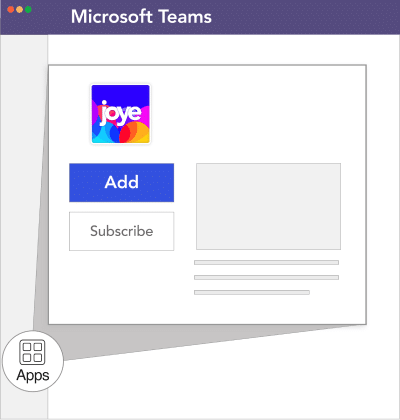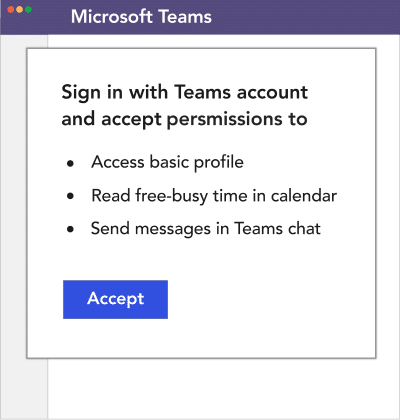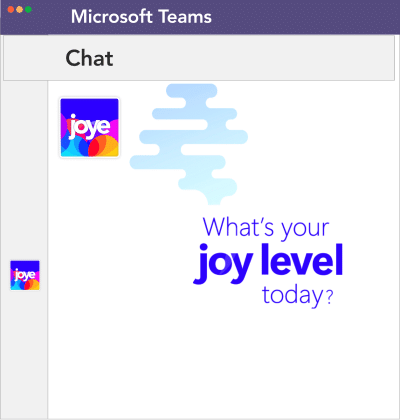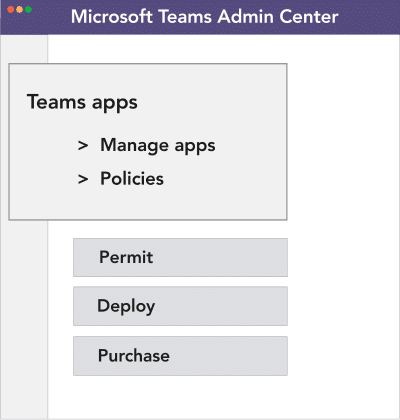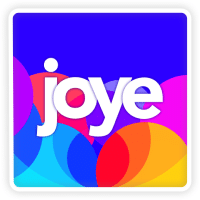Click. Start.
Try. Buy. Deploy.
Joye for Microsoft 365 is the enterprise-grade software for employee wellbeing. Proactive. Effective. Engaging. Centralized deployment from the control of Microsoft Teams. 100% adoption compared to average of 20% for mobile-app alternatives. Secure. Private. ISO 27001 Certified. GDPR Compliant. Microsoft 365 Certified. Joye Insights. Open & Scalable Platform. 10x ROI.
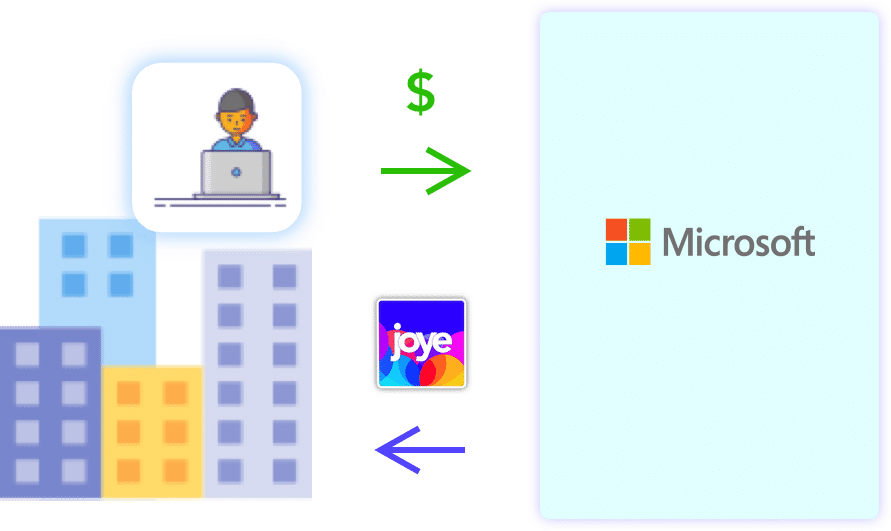
Click. Subscribe.
Billing from Microsoft.
Web Price $3.00
Free Trial.
30 days.

Click.
Welcome to Joye.
Employee can install
Joye within Teams. Easy.
One.
In your Teams interface, click on the ‘App’ icon at the bottom-left hand side. Search for ‘Joye’ and click ‘Add’. This will add the 30-day free trial. You can also choose to ‘Subscribe’ if you are authorised by your company to start an annual paid subscription – please note that this is not cancellable or refundable.
Two.
The Joye app is now installed. When you click and open the app, you’ll be asked to sign in with your Microsoft Teams account, and to accept a few permissions. We need minimal permissions to access your basic profile, free-busy time in your calendar, and to be able to send you messages. Rest assured that your employer will not be able to see your private information inside of Joye. Please refer to Privacy Policy for more information.
Three.
Congratulations! You’re set to use Joye! In most cases before you get here, you may need to request for your company’s Teams Admin to allow installation of any new app, like Joye. In this case, you’ll see a prompt in one of the pop-up screens – please follow up with your Teams Admin. If required, we’ll be happy to support you with any clarifications needed to facilitate your company’s process.
Click.
Deploy to everyone.
Teams Admin can centrally
deploy to all Employees. Easy.
One.
Please visit your Teams Admin Center and sign-in as the Teams Admin. First, you’ll have to enable the Joye app for your company. In the left-hand menu, please follow these steps: Teams Apps > Permission Policies > Choose “Global (orgn wide default)” > Third Party Apps > + Add App > Search for “Joye” > Allow.
Two.
Now the Teams Admin can centrally auto-install and pin the Joye app for all employees (Global orgn wide default), or a security group(s) of employees. Teams Admin will also have to centrally consent the permissions on behalf of the organisation. This will enable SSO and auto-sign-in for the target group(s). In the left-hand menu, please follow these steps: Teams Apps > Setup Policies > Choose “Group Policy Assignment” > Add the target security group > Choose this security group > Under “Installed Apps” > Add Apps > Search for “Joye” > Add
Three.
Once you do this, the target employees will see a prompt within 48 to 72 hours that a new app is installed for them, and they will see the Joye logo pinned in the left hand menu. They will also see the new Joye chat in their Teams chat window and will start to receive interactive cards inside this chat. They’ll receive welcome cards that include privacy notices and user-guides to start their mental fitness journey. Please click here for the detailed steps.